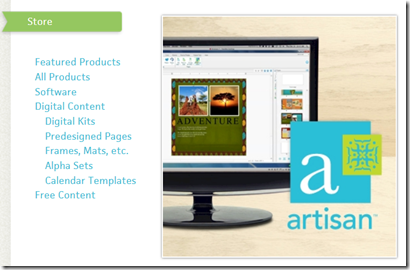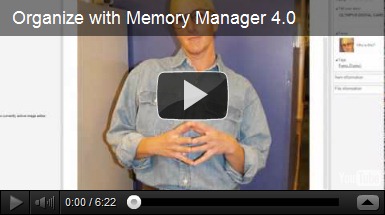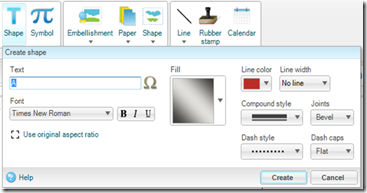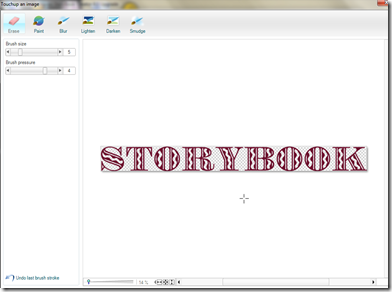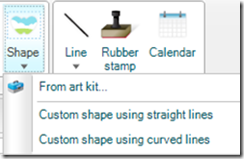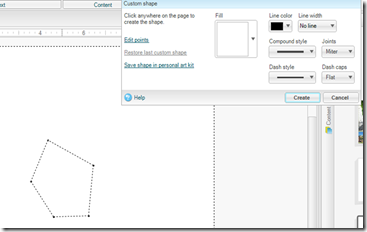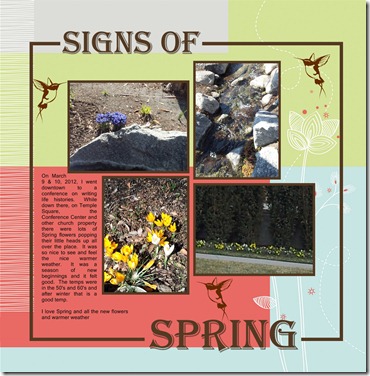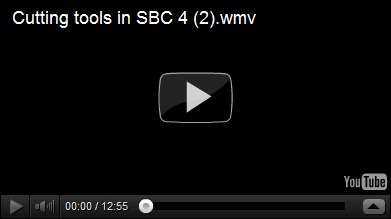These instructions are by Madelyn Brownell who has so wonderfully done all the leg work to find a great printer equal to CM book Here are the instructions for you to print your books. To Print a book. To print a Calendar When you set up your account with Capture LifeTimes please use Cowens as your Distributor Code. Thank you!
Madelyn is a a very detailed person and so she has tried to write down everything she could think of in the directions. Saving your books and calendars as images or files and learning to upload them is such a valuable skill. Her wish is that you'd be willing to glance through the directions (written for SBC4/Artisan users) and learn how to upload and use her wonderful printing partners. The quality is fabulous and she has worked VERY hard to have great pricing.
The Holiday Ordering Deadline for printing of all your books and calendars is: Saturday, December 14th. To thank you for your loyalty, I'm having a 13% off 2013 Holiday Special for the printing of any size book...anything from a little mini book (3x4) to a full 12x12 Storybook. (Enter holiday2013 at checkout). Click here to see my new digital center. Click here to see the pricing and sizes (three categories). The books are printed within 4 business days. The digital center is in Murray, Utah.
If you have any questions or need help please email me at bobsiglow@msn.com
Thank you for your support