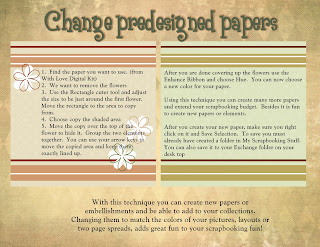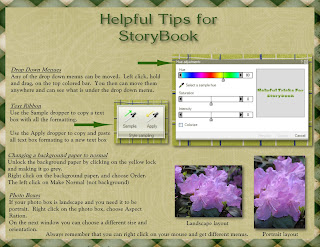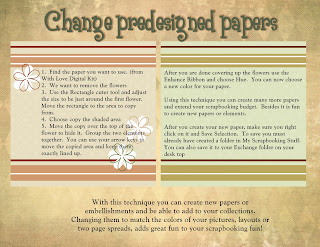
1. Find the paper you want to use. (from With Love Digital Kit)
2. We want to remove the flowers
3. Use the Rectangle cuter tool and adjust the size to be just around the first flower. Move the rectangle to the area to copy from.
4. Choose copy the shaded area
5. Move the copy over the top of the flower to hide it. Group the two elements together. You can use your arrow keys to move the copied area and keep them exactly lined up.
After you are done covering up the flowers use the Enhance Ribbon and choose Hue. You can now choose a new color for your paper. Using this technique you can create many more papers and extend your scrapbooking budget. Besides it is fun to create new papers or elements.After you create your new paper, make sure you right click on it and Save Selection. To save you must already have created a folder in My Scrapbooking Stuff. You can also save it to your Exchange folder on your desk top.
With this technique you can create new papers or embellishments and be able to add to your collections. Changing them to match the colors of your pictures, layouts or two page spreads, adds great fun to your scrapbooking fun!