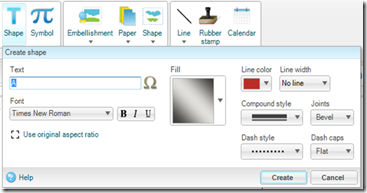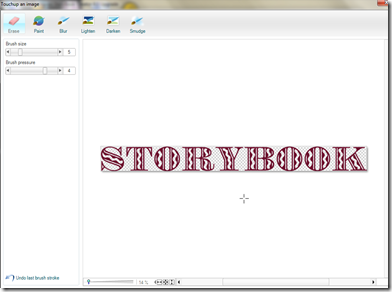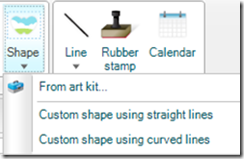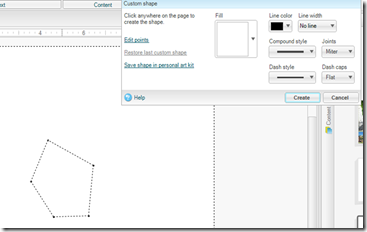What are my favorite new things that SBC 4.0 can do, is often the question asked. Well here you go with a my list of favorites.
On the home ribbon there is a Coordinate colors. You can click on a picture and coordinate the papers and embellishments to your photos. Here is an example, I had 6 samples to choose from. This expands the use of any paper or embellishments.
On the Insert ribbon is Shape (text), you can use any font you have installed on your computer to make page titles. I LOVE this new feature. Select your font type, color, line width and play with the compound style and dash styles for a different look. Once your text is on your page hold the shift key down and resize it to fit your page, or you can right click and go to properties and change the size there.
On the format photos and format text ribbons there is a place you can sample a frame or text and paste it to any page in your book. What a time saver this is to speed up our scrapbooking.
Another favorite thing for me to do is to double click on an embellishment, text or paper and use the touchup features. You can erase, and paint things a different color (favorite) and smudge helps to erase things also. Adjust your brush size and pressure to speed up the process.
Did you also know that you can copy pictures from Memory Manager and paste them into SBC photos? This is easy, you do not have to use the share feature, just copy and paste them by right clicking on a group of photos and then select copy. Go to SBC and click the photos tab and paste the photos.
Making your own shapes is also a lot easier in SBC 4.0. Go to the Insert ribbon and select shape then curved or straight lines.
Instead of creating on this window, select “Save Shape in personal art kit” Then you can use this shape for a text box if you would like for an added look to any page.