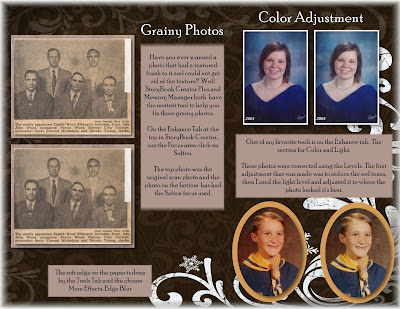I had several questions about Memory Manager and could not find my answers in the videos and webinars and helps. So I called support, who was a great help for me. Here are my questions and answers.
How do I get photos into my blog? We have to export them from MM to a folder on our computer or desktop and import them into our blog from that folder. We could have a sort box for Blogs and one for emails (just an idea) and then export them from those sort boxes. I do have an export folder on my desktop but that can get full at times, so I am thinking I may need a few others for specific jobs. I also have problems finding the Exchange folder at times because it is on my desktop. So to sum the question up, we must export the photos from MM into a folder and then bring them in with our blogs.
Naming photos? I explained that when I share photos with extended family members, that I want them to know the names of the people in the photo. Is it better to name photos by names or events? He told me that would be a personal preference and that the name we put to each photo would go with the photo when emailed from MM. I tested this and it does work somewhat. It puts a lot of extra characters like $# and things like this, but it is understandable. If we use Tell the Story and put the names there, that would not go with the photo.
Can we get pictures out of MM folders? Not right now. The second support person said that he had heard rumors that this could change and that our folders and sort boxes might be maintained for easier finding with my computer icon.
I have heard in classes and webinars that once you get your photos into MM you can delete them off your hard drive, is this a good idea? He did tell me that once you bring them into mm and still keep them on your hard drive it will have the same file size as say you’re My Pictures folder, so yes there would be duplicates and take up twice the disk space. I am still nervous to delete the fold My Pictures, until I know how this will work. I also am thinking that maybe having my memory vault on a external hard drive might be a good idea. We can change where the vault is located, like our external drives. If I can not access my pictures like we do when using My Computer icon, I am scared. So I do hope they change this option soooooon.
How does the 63 folders that are in my memory vault folder work. I tried to find the photos in my vault using My Computer and found a folder with 63 folders and photos randomly placed. I wanted them to explain how that works but both support guys just said that is how it is programmed by the programmers and that the photos are just randomly put into these folders. So I have gathered from these two support guys that there is not an easy way to find our photos using My Computer.
44,000 pictures and 849 folders They were amazed by how many photos I had. We had a discussion on how to best organize this mess. We merely bounced ideas off each other. I really don't think at this point there is an easy and simple way to organize all my folders and photos. I think the way I have done it in the past may be the best. Like we talked about today, I could have a sort box for each family and then put the members of the family in that box. I keep thinking of a pedigree tree and thinking that I should use this an the basis of organizing my Family Sort Box. Still keeping my other sort boxes that would fit the different occasions and events. I do think that of all the questions I asked these guys this one was the biggest and hardest to get a good answer. It really is up to each person how they sort their photos. Oh I could also have a separate vault for each family, but I think this might make it harder, as you can only have one vault open at a time.
I do know that we can export any folder to our desktop or a folder on our computer and then burn copies for family members, with the name staying with the photos. The year and story will not copy unless we use the backup function or share function and then if a person has MM can import and all information will be maintained. We can email the photos.
 When making a shape out of a photo. Right click on top of the photo and choose Aspect Ratio, then make the photo a Square. Then use the Photo tab and choose Mat, and select Cut Outs. Choose your shape. If you cut out photos this way, you will not have to flatten the photos.
When making a shape out of a photo. Right click on top of the photo and choose Aspect Ratio, then make the photo a Square. Then use the Photo tab and choose Mat, and select Cut Outs. Choose your shape. If you cut out photos this way, you will not have to flatten the photos.