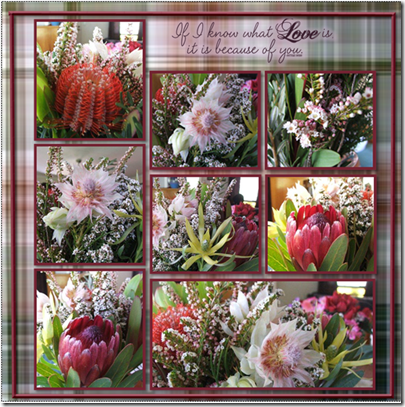This webinar will teach you how to create shapes with your photos and also create fancy edges on your photos. The webinar is about 10 minutes long. The following instruction pages are provided for you to save and follow. Please let me know if you need further help or have questions.
Fancy Frames and photo shapes webinar, click here.
- Start with your selected photo
- On the Format Photos ribbon in the Frames group choose Select.
- Select Double Mat
- On the Format Photos ribbon select Format. The window will look like this one.
- Click first on Flat Shadow mat. Change the color and change the shape to Ellipse and change the opacity to 0
- Click on the second Flat Shadow Mat and change the shape to Ellipse and change the color to match your page. (do not adjust the opacity on this one)
To use the shape again simply right click on the photo/frame and choose remove photo from frame.
- On the Format Photos ribbon in the Frames section choose Select.
- If you have purchased the fancy edges packages you can select the down arrow where it says Frames.
- Select the package you want and then the desired edge.
The papers used in these examples are the photo mats from the Hummingbird collection.
Sorry for the repost of this one, realized that the second page needed more instructions.