Thanks to Jenny MacKay for creating this wonderful instruction sheet on how to create a shaped photo in SBC 3.0. There was no reason for me to create an instruction sheet when she did such a fantastic job. Isn’t it great how everyone shares ideas and how to’s on Facebook. What an inspiration everyone is. Here is a direct link to Jenny's page "creating a shaped photo"
We’ve moved!
4 years ago





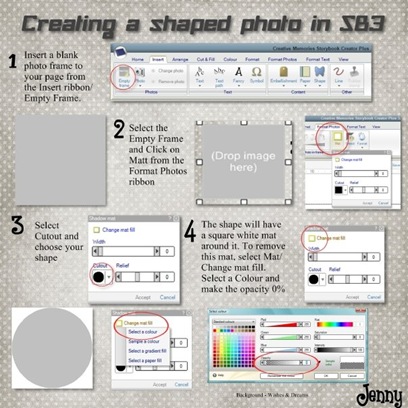




8 comments:
Yay Cathie - you did it again! Thanks for finding and posting this - it works great. Thanks to Jenny too. :)
I am so glad you posted this.. I will have to try this with the new template I posted on my website.
I happened upon your blog through cbh! I LOVE all your help, templates, etc. Thank you so very much... :) Jan
Thank you ladies and if you have any questions I can help you with please feel free to contact me.
I just tried the instructions for the shaped photo and it worked well. But, wondering how this differs from the cut & fill?
Thanks, Jan :) <><
When you use the Shaped photos you can add mats and frames. If you use the cut and fill you can cut your photo, but have to make a mat seperate. Either way works, but I do prefer the photo shapes.
Thanks for the quick response. I tried and that does work better - forgot for a bit to up the opacity but finally "wised" up. Now, if the frame would be the same shape as the cutout instead of the square/rectangular.... Thanks again for your help. Jan :-) <><
Jan,
When I use a double frame, I turn the opacity up on the outer edge frame and the inside frame just make it the width you want. You can also play with the Relief, it does amazing things. Make sure you are using the Format drop down next to select. Hope this all makes sense
Post a Comment