
This example was granted permission to us on this Bloy by SAUNDRA L. ENGLE, Consultant ID# 12278273, Cell phone: (520)226-5057, cm_scraps@cox.net www.mycmsite.com/engle

 Mat your photo the color of your choice.Then right click on the photo and left click on Copy. Now right click and then left click on paste. You will have two of the same thing.
Mat your photo the color of your choice.Then right click on the photo and left click on Copy. Now right click and then left click on paste. You will have two of the same thing.
 Choose a photo, one that has quite a bit in the top left corner. When you join the words with the photo, it copies from the top left corner down. I have tired this on several pictures only to have it look bad. So I have come up with two ways to accomplish the same thing.After you have your photo, choose a chunky fat font and type your word or words. Match the top of the words to the bottom of the photo. Next click on the words then hold the Shift key down and left click on the photo. You then need to click on the Layout tab at the top and then Flatten the two to make them one Element. Next use the same photo and click on the bar that is on the right side of the photo and choose "Fill the selected element with this photo."
Choose a photo, one that has quite a bit in the top left corner. When you join the words with the photo, it copies from the top left corner down. I have tired this on several pictures only to have it look bad. So I have come up with two ways to accomplish the same thing.After you have your photo, choose a chunky fat font and type your word or words. Match the top of the words to the bottom of the photo. Next click on the words then hold the Shift key down and left click on the photo. You then need to click on the Layout tab at the top and then Flatten the two to make them one Element. Next use the same photo and click on the bar that is on the right side of the photo and choose "Fill the selected element with this photo." When making a shape out of a photo. Right click on top of the photo and choose Aspect Ratio, then make the photo a Square. Then use the Photo tab and choose Mat, and select Cut Outs. Choose your shape. If you cut out photos this way, you will not have to flatten the photos.
When making a shape out of a photo. Right click on top of the photo and choose Aspect Ratio, then make the photo a Square. Then use the Photo tab and choose Mat, and select Cut Outs. Choose your shape. If you cut out photos this way, you will not have to flatten the photos. Start with one of Creative Memories digital pages that has a torn edge. Select the edge, and copy it, then paste the edge. You will then have two of the same thing. Next change the color of one edge to white (or the color of your choice). Use the opacity tool to make it lighter. Then change the color of the second one to any paper of your choice. Then layer the two with the white one on the bottom and the colored paper on top. This makes a wonderful torn edge and very easy to create.
Start with one of Creative Memories digital pages that has a torn edge. Select the edge, and copy it, then paste the edge. You will then have two of the same thing. Next change the color of one edge to white (or the color of your choice). Use the opacity tool to make it lighter. Then change the color of the second one to any paper of your choice. Then layer the two with the white one on the bottom and the colored paper on top. This makes a wonderful torn edge and very easy to create. 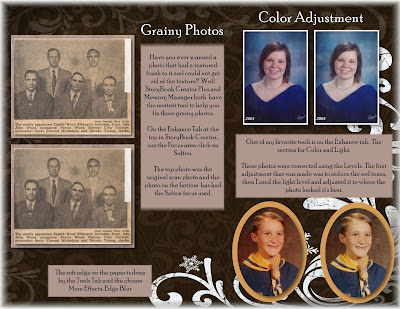
 Memory Manager has many photo editing tools that make your photos look really good. You can even crop any photo the way you want to. Storybook has limits in croping.
Memory Manager has many photo editing tools that make your photos look really good. You can even crop any photo the way you want to. Storybook has limits in croping.  Using Memory Manager tips for backing up your folders and photo editing.
Using Memory Manager tips for backing up your folders and photo editing. Do you ever want to have that torn paper edge look on one of your pages. Here are the instructions to help you create this beautiful edge.
Do you ever want to have that torn paper edge look on one of your pages. Here are the instructions to help you create this beautiful edge.