If you are wanting to follow a specific shape such as a circle and want it to look smooth.
- Try adding a shape and tracing around the shape. If you are doing a circle it does take practice, patience and a steady hand.
- Then you can hide the shape, by clicking on the eye, that is in the shape elements panel.
- To edit the points of your circle, click on the Format Text ribbon. Click on the text path you created and then click on Edit path. Move the points in or out, that need to be moved. You can also right click on a point, and select an option in the menu that will help correct your line.
- The font and size of font, can effect your text path, so play with different fonts and sizes.





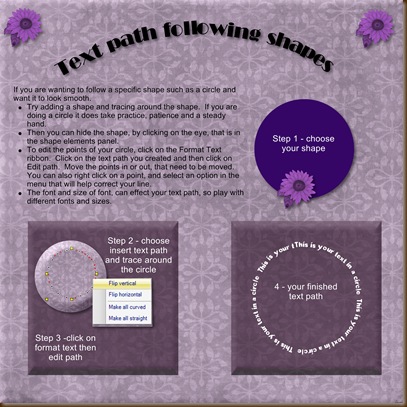




1 comment:
Thanks Cathie! I was looking on the CM Tip of the day facebook group and couldn't find the answer but saw your post for your blog. Your blog looks great!
Post a Comment